VERBAL COMMANDER
WIN 95 OPERATION
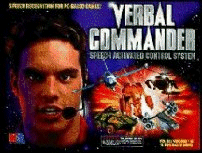  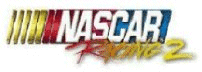
Using Verbal Commander
Acknowledgments
Before I get into the main review, we need to recognize a few people who has brought this combination Verbal Commander and Racing games together. I would like to first acknowledge Mike Koon who was the initial tested Verbal Commander with the racing game Nascar2 and pointed out to the rest of us that it is possible to have and use voice recognition with any racing simulator. Also like to acknowledge Don Wilshe, head of the IVGA racing group, who started and supported most of us to use this
great product The last acknowledgment is to K2I company itself for putting out such a fantastic voice recognition product to use with all games. K2I is located on the Web and is at http://www.k2i.com for ordering information, demos, command files, etc.
Overview - Communicating using Verbal Commander(VC)
In the past, to communicate with our pit crew to do minor adjustments, bringing up different screen menus to see how the car is performing, and general commands to do a Racing game function, we had to do this all by keyboard entry. Now with Verbal Commanders voice recognition, we can operate any racing game in a hands off keyboard environment allowing us to have freedom to concentrate more on racing and keeping our hands more on the steering wheel. By talking into a microphone tied to a special interface board connected between the keyboard and keyboard port, we can send voice commands that trigger the actual key strokes to be sent to the racing program that in turn performs that desired function we need to race. The Verbal Commander allows us to create command files that will contain a set of voice commands needed to operate any game with hands off.
In the following sections to come, I will cover all the basics of the Verbal Commander from the installation up to programming new command files and operating the game.
System Requirements
The VC requirements mention that it will work with a 386 system on up through the Pentiums. The board plugs into one ISA slot, requires 2 Meg of RAM, a 3.5" floppy drive to load software, and about 800K of hard disk to load software. The program works very well with DOS, WIN3.x and WIN95.
I have tested VC on a 166MHz, 200Mhz, and 233MHZ-MMX Pentiums, 16 /32 Meg of ram, SB16 sound card, both the Intergraph Rendition 3D and Monster 3D 3DFX cards installed and had no system problems. I have run Many racing games with Verbal Commander in both DOS and WIN95, also during modem play, and online services such as Kali and TEN.
Installation of Verbal Commander(VC)
There are 3 items included with the VC package along with the board and software diskette. They are the special headset microphone, 2 foot keyboard patch cable, and a keyboard adapter plug.. Installation was very easy for me. The board is plugged into an open ISA slot. There are jumper settings for the board in case of address conflicts, but I did not change any, so I used their default jumper settings. I then removed the keyboard from its normal plugin in the PC and plugged into the VC interface board with an adapter plug. I took the 2 ft cable included with VC and connected it from the output of the VC interface board to the PC keyboard input jack.
The microphone has two plugs on the end of it, and is mentioned to take the green plug and is hooked up to the microphone input of the VC interface board. That's it for the hardware connections. We are ready to power the PC up and install software.
Setup of Verbal Commander Software(VC)
Although the software operates great for both DOS and Windows, the actual software installed is performed in the Windows environment. By following the manual instructions and the install prompts, there were no problems in installing the software for me. The software will take up about 800k of hard disk space. We are now ready to bring up the VC program and create the racing game voice recoginition command file. In my example I will use the Nascar 2 program.
Note: VC comes already with many voice recognition command files for popular games, and comes with a command file for the Nascar 2 game. It is very easy to create a command for other racing games as you will see in the following sections.
Main menu of Verbal Commander(VC)
Since I am only using Windows 95 and DOS, My
discussion from now on will be based on these two operating systems. I'm pretty sure that
WIN 3.x is very similar to WIN95 in menu operations. The only thing you can't do is create
a shortcut on the WIN 3.x desktop.
In WIN95, I created a shortcut on my desktop to point to and bring up the executable VC program(vcwin.exe). After VC is invoked, you should
see the main menu shown below.
For DOS programs, I normally invoke the VC program from WIN95, open up the command file for the particular racing game, start the recognition processing, then go out to DOS to run the game. Exiting to DOS will still keep the VC
program activated. Continue reading the next sections to see how some of this is done.
There are a couple of menus that come up before the main menu which gives info and credits about Verbal Commander and the Tip of the Day. There is also a wizzard that comes up if you want Verbal Commander to perform some of the
operations automatically for you. There is an option to turn this off if you want to do
this manually by yourself.
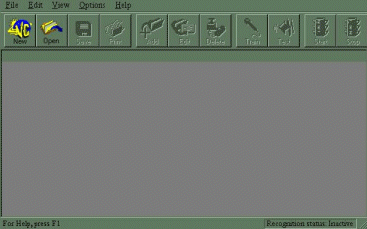
Once into the VC main menu above , there are two routes that can be taken. They are to create a new command file(NEW), or load an existing command file(OPEN). To go back to WIN95 system, just click on the pop down menu and click on "Quit". Moving around in the menus are done either by mouse or the up/down arrows. The Verbal Commander program also contains a very good "Help"section. As an example, I will now create a new command file for Nascar 2 by clicking on the "NEW" box.
Edit Window of Verbal Commander(VC)
Once into the Edit Window below , the edit buttons now become activated to start creating your voice commands for the racing game. The "Add","Edit", and "Delete" give VC control on what commands you want for the racing game. As each voice command is entered, it is placed into the window along with the actual key macro and its status which is initially "Untrained" until you go to the voice training session. To train the new command words, click on the "Train" button and just say each word as VC displays it on the center of the screen. If it passes, VC will change the "Untrained" word to "Trained". The "Test" button allows you to go through the voice recognition list for voice pattern accuracy.When all this is completed, then click on the "Save"
button to name your new command file and the voice recognition parameters. There is also a "Print" button to be able to print your new command list out to
use during racing until you have the list memorized.
Note: when creating new command words for any game, make sure they do
not sound the same or similar. Example: gas and less could possibly bring up either one. Sometimes you will get a warning that it is similar to word you have just done. The example I tried (gas and less) did get a warning. Sometimes you won't know there is a
confliction until you are in the game. If so, go back and change it to a new word.
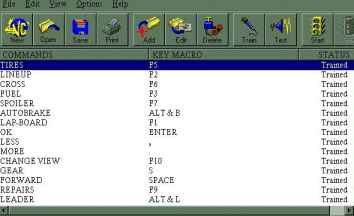
Menu for Adding Command Words
The menu shown below allows the user to enter in the spoken word and the actual key sequence to perform the racing game funtion. Everytime you click on the"Add" in the main edit window, this window will be displayed. The key
macro allows up to three key entries to perform the command. After the information is typed in the two fields, just click on the "Next Command" to go on to the next word. If a mistake is made in the key macro sequence, click on the "Clear Macro" to start over. There are also two buttons to train and untrain the
individual commands.
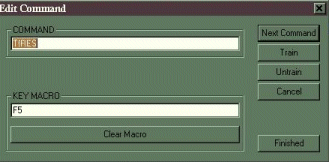
Microphone Sensitivity Menu
This menu allows the user to setup the microphone sensitivity in for the different voice qualities and environments. I have kept mine in the default position which is shown below.
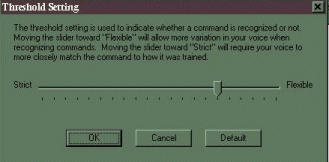
Playing the game from Verbal Commander
To start a game in Verbal Commander is very simple. You first select "Open" from the main window to get all the commands displayed for that game. Then click on the "Traffic light" which brings up a little menu shown below. You can either select "Close" or "Minimize". The only difference between the two is Minimize keeps all the VC windows open to do editing and tweaking while still running the game. VC is now ready for the game and is running in the background.
Note: Verbal Commander will also work for DOS games from WIN95. All you have to do is select "Close" to start recognition and put VC running in the background. Then shut down WIN95 to get to DOS. Now bring up your racing game and VC should still be activated. Do not do a complete shut down.
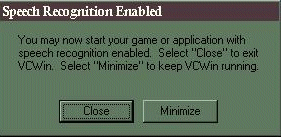
Now start up the racing game and enjoy the comforts of voice recognition control while racing. When the game is up and running, remember to turn on the microphone. Last thing, remember what words you just created ----- just joking
<g>.
When you leave the game, the VC is still activated. The program needs to be brought back up in WIN95 to make changes and to deactivate the speech recognition of that game. Click on the "Stop" signal light and it will ask you to say "Stop". Speech recognition will now be deactivated for that game.
Copyright 1998 © Dave Thayer All rights are reserved.
(Do not Duplicate or Distribute text in any form)
|







